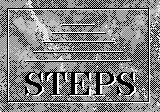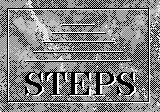| |
Once the STEPS Base is installed, you will be ready to install the modules of your choice. A STEPS Module consists of the following elements:
- a setup program to install the STEPS Module
- the files that constitute the CBL module
Installation Procedure
- Download one module at a time. You will again be using the temporary directory steptemp on your hard drive, which you created when you installed the STEPS Base. Ensure this directory is empty before you begin.
- Download the .exe file for the module of your choice, saving it in the temporary directory steptemp on your hard drive.
- Run this .exe file on your PC (the easiest way is to double click on the file in Windows File Manager, or select 'Run' from the Start menu in Windows 95).
- You will now have additional files in your steptemp directory. Delete the original .exe file: the remaining files are what you require to install the module. Depending on the module, you will require either one or two floppy disks. If you do not wish to install from floppy disk, consult the FAQ list for an alternative method.
- If there is a file of the form *.002, then you require two floppy disks. Copy the file *.002 onto Disk 2, and all the other files onto Disk 1. Make sure the disks are clearly labelled. If there is no file of the form *.002, then simply copy all the files onto a single floppy disk. You are now ready to install the module.
- Ensure that your temporary directory steptemp is empty. You can now either install your module from floppy disk, or go back to the first step, and download another module.
- To install a module, take your installation disk (or Disk 1 of 2), and insert it into your floppy drive. Next, run a:\setup.exe, and after a short while you will be presented with a dialogue box.
- When prompted, ensure that the 'Destination directory' contains the full path of the STEPS directory on your machine. This will typically be c:\steps\ if you accepted the default option when you installed the STEPS Base.
- Click 'Full - Install all files' to install your STEPS module. If appropriate, you will be prompted to insert Disk 2 when it is required.
- You will be asked 'Do you want setup to create Program Manager groups?'. Clicking 'Yes' will include the module in the STEPS group.
- Some STEPS applications may require additional setup to be done before running. If this is needed, you will receive instructions on what to do.
- STEPS Copyright Agreement: you will be presented with a dialogue box about the STEPS licence. By clicking on the 'Accept' button, you are consenting to be bound by the terms of the licence for this software. If you do not agree
to all of the terms of the licence, click the 'Do not Accept' button
and the installation process will not continue. Click on the 'Licence'
button to see the terms of the agreement.
Trouble Shooting
If the installation has not worked, try our list of Frequently-Asked Questions.
Modules available
|