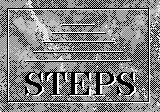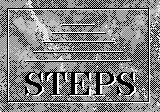| |
The STEPS Base consists of a set of files shared by all modules. The Base must be present before any modules can be installed. It is assumed that you have read and accepted the copyright statement and licence agreement.
The STEPS Base consists of the following elements:
- setup program to install the Base
- runtime version of Asymetrix Toolbook
- runtime version of Microsoft Visual Basic
- the statistical graphics package XlispStat
- the STEPS Statistical Glossary
Installation Procedure
As a general rule-of-thumb, if you are installing the STEPS Base (and modules) on a standalone PC, you should be able to accept the default options on all prompts, and there should be little or no manual alterations required. If you are installing the software to run over a network, then you may have to make changes, as indicated below. If you experience problems, there is help available.
- Create a directory called steptemp on your hard drive. This is a temporary directory, which you will use to download various STEPS files.
- Download the
file base.exe (3082623 bytes) and save it in the temporary
directory steptemp on your hard drive.
- Run the file base.exe on your PC (the easiest way is to double click on the file in Windows File Manager, or select 'Run' from the Start menu in Windows 95).
- In addition to base.exe, you should now have the following files:
- backgrnd.bmp
- readme.txt
- setup.exe
- stepbase.001
- stepbase.002
- stepbase.003
- stepbase.inf
- steps.bmp
- Copy these files onto three 1.44Mb floppy disks, as follows:
Disk 1 -
- backgrnd.bmp
- readme.txt
- setup.exe
- stepbase.001
- stepbase.inf
- steps.bmp
Disk 2 -
Disk 3 -
You use these three disks to install STEPS Base (if you do not wish to create Base installation disks, consult the FAQ list for an alternative method). You should now delete the file base.exe, and ensure your temporary directory steptemp is empty (ready for you to later download individual modules).
- Insert STEPS Base Disk 1 into your floppy drive, and run a:\setup.exe. This will cause some temporary files to be written.
- A dialogue box will appear after a short while. Set 'Destination directory' to the location in your filestore where you would like the STEPS directory to be placed. The defaults given are for a standalone PC. When the Base is installed it creates its own STEPS directory so, for example, if the default of c:\ is chosen, the install utility will create a directory c:\steps\ and install STEPS within this (in other words, there is no need for you to type 'steps' as a destination directory). Do not use steptemp as the destination directory - it is a temporary directory, which will only be used while you are installing STEPS software, and will be deleted afterwards.
- Click on 'Full - Install all files' to install STEPS Base. You will be prompted when necessary to insert Disks 2 and 3.
- After Disk 3 has been installed, you will be prompted with an option to create a program group. Clicking 'Yes' will create a STEPS group with one element (the STEPS Glossary). More elements may be added to this group as you install individual STEPS modules.
- You will be prompted to approve a change to autoexec.bat. The change added to the end of this file is:
- PATH = [install directory]\steps\base;%PATH%
where [install directory] is, by default, c:\. The action of this statement is to append the steps\base directory to the beginning of your current PATH variable.
Note: If you are running Windows 3.1, and launch Windows automatically (i.e. from your autoexec.bat file), you will need to edit autoexec.bat so that the new PATH statement added by the install utility occurs before the command to launch Windows, i.e.
- ...
- PATH = [install directory]\steps\base;%PATH%
- win
This does not apply in Windows 95.
- STEPS Base installation is now complete. After clicking on 'OK' in the final dialogue box, Notepad will be started up showing steps.cfg. This file contains information which the STEPS modules (when you install them) will require in order to run correctly. Please read the instructions and make changes if necessary. Save the file if changes are made. If you are installing the software on a standalone PC, you should not have to make any changes to this file. Changes are only likely to be required if you are installing the software to run on a network.
- You should now have the STEPS Base installed. You should restart your computer to allow any changes to take effect, and then you are ready to install individual modules.
Trouble Shooting
If the installation has not worked, try consulting our list of Frequently-Asked Questions.
|